How to use Collections
How to use Collections
- How to save selected footage to the collection?
- How to watch and edit selected footage?
- How to purchase selected footage?
How to save selected footage to the collection?
Follow a few simple steps to save the clip you need for your production:
- Choose the start frame of the clip (1, Fig.A) in the timeline.
- Set the Start point of the clip (2, Fig.A).
- Set the End point of the clip (3, Fig.A).
- Add your note or label to the clip (3, Fig.B).
- Add the clip to your Cart or save it to Collection.
You can add the extract you've selected to your Cart or Collection. If you don't have any collections created yet, the collection will be created automatically. Later, you can edit saved clips (change time codes and notes).
| Figure A - video playback | Figure B - edit and save your clip* |
|---|---|
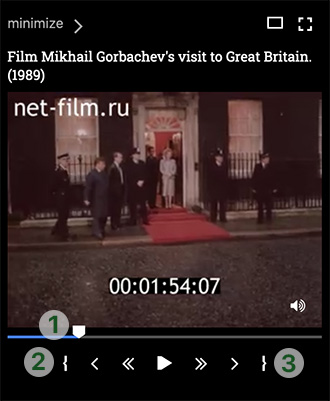
Figure A legend: 1 - playback slider |
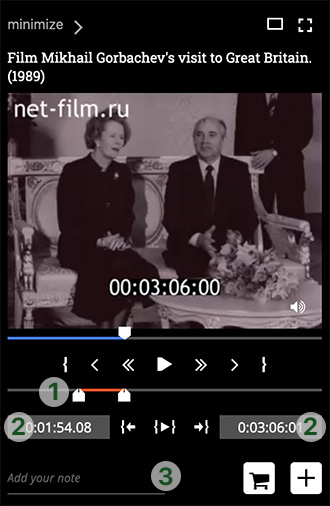
* After you click on the Start point, the player switches to the clip saving mode (2 on Fig.А). Figure B legend: 1 - playback bar with the Start and End points |
How to watch and edit selected footage?
Clips in the currect Collection
All saved clips will be added to the current collection. You can find it in the Collections menu in the upper-right corner (the first collection with blue indicator).
Click on the name of the collection to open the list of saved media.

On the collection page, click on the preview to watch the clip.
If you want to change the start and the end points of the clip, use the player buttons and click the Save button.
If you want to change the note, you need to click on the line above the video preview.
How to purchase selected footage?
To proceed to checkout, select the necessary clips using the checkboxes in the upper-right corner and click the Cart button in the upper-left corner of the page.
To add one video to the cart, just click on the button in the lower right corner under the preview.