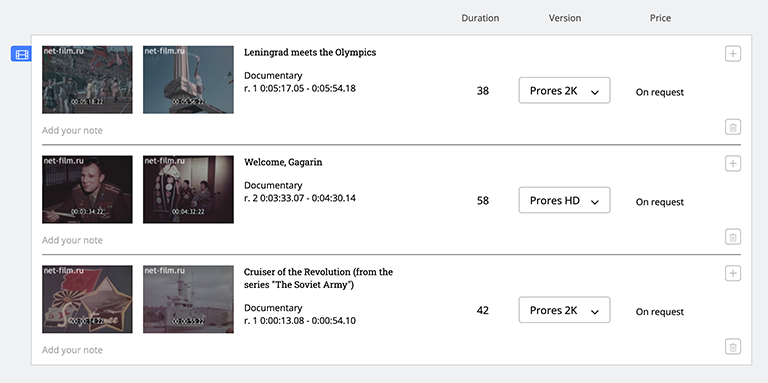Getting started with net-film
Getting started with net-film
Main net-film features and tools
- Searching footage
- Watching video
- How to download preview
- Selecting clips using player and time codes
- Adding clips to Cart or Collection
- Purchasing footage
How to search footage on net-film
Type keywords in the Search Bar at the top of the page (for example, "Cruiser Aurora") and then click the Search button (or press Enter). You will see the search results of digitized newsreels (Fig.1).
Also, you can search for Documentaries, Stock videos and Photos.
Figure 1

Watching video
Сlick on one of the frames in the search results to play the video. A sidebar with net-film Player will open on the right side (the video will start from the selected frame). See Fig. 2.
Also, you can click on a string of text in the description (the video will start from the scene described in the text).
Figure 2
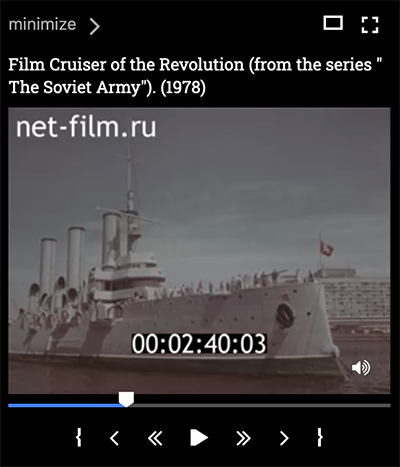
How to download preview
You can download preview files in the Playlist next to the Player (the button will appear next to the video you're interested for your production). Just log in to your net-film account to download preview files for video editing (SD quality). You can use time codes in the video to select the clip and place an order.

Selecting clips using player and time codes
Use the player buttons to select the first frame of the clip you need (prees  ) and the last frame (prees
) and the last frame (prees  )
)
Add your own note or label for a clip (not necessary, but handy). This label will appear on the list of selected clips in your Collection or Cart, and will help you navigate the selected footage and historical clips.
Figure 3

Adding clips to Cart or Collection
Click the Cart button to add a clip to your Cart.
Also, you can save a clip to Collection (just press the Plus button). If you have various collections, you can choose the right one. Information about the current collection you can see under the Search button of search box (Fig. 4). Click the Collection Button located in the upper right corner of the screen to see your list of collections (fig. 4).
Figure 4
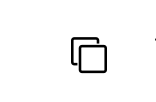
Please note: If you are not signed in to your net-film account, the clips you select will be saved to a temporary collection. Don't forget to register or log in to personal account to avoid losing data (temporary collection is stored automatically as a constant).
Learn more about how to use Collection
Purchasing footage
You can add a clip straight to your Cart. Then go to the Cart page, select the license type, resolution and place an order. We will send you a quote tailored according your needs.
Also, you can add clips from your Collection to Cart by pressing the cart button next to selected footage.
Explore more options for purchasing footage
Figure 5